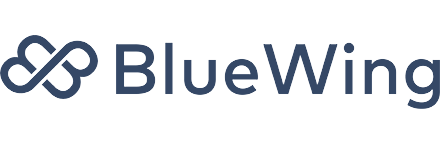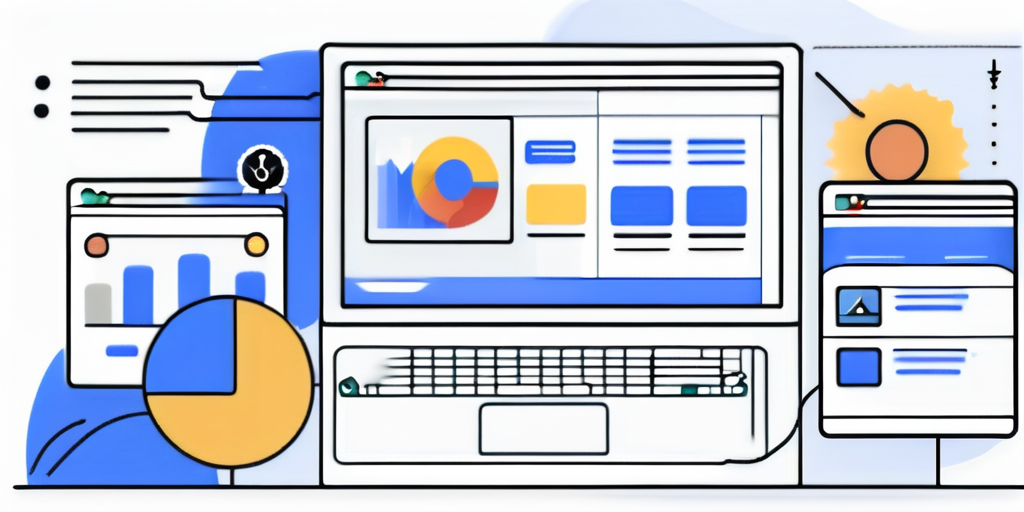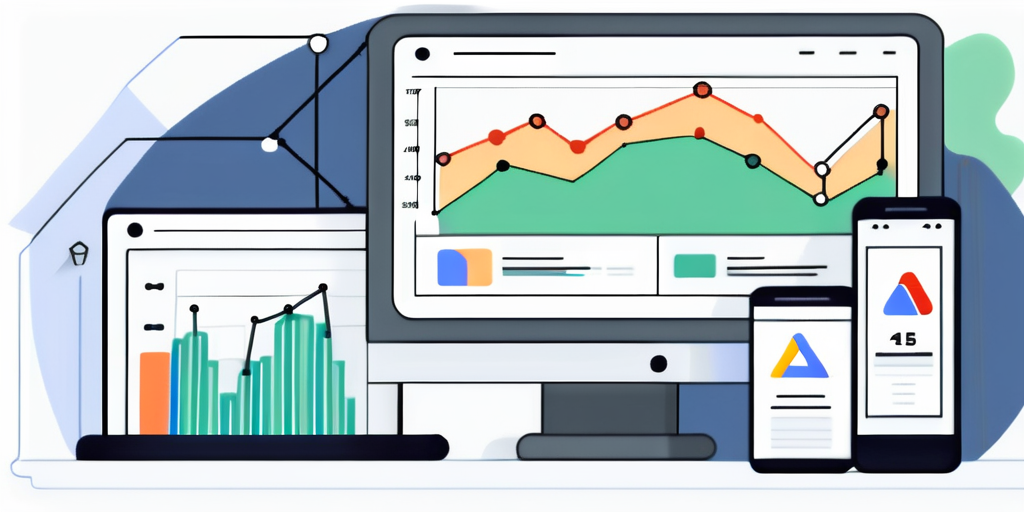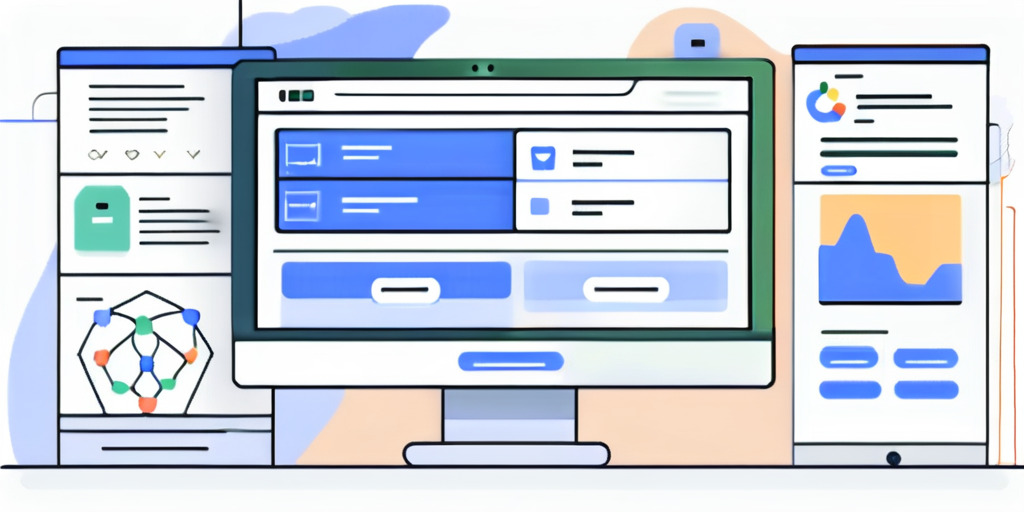The Ultimate Guide to Google Tag Manager for Nonprofit Websites
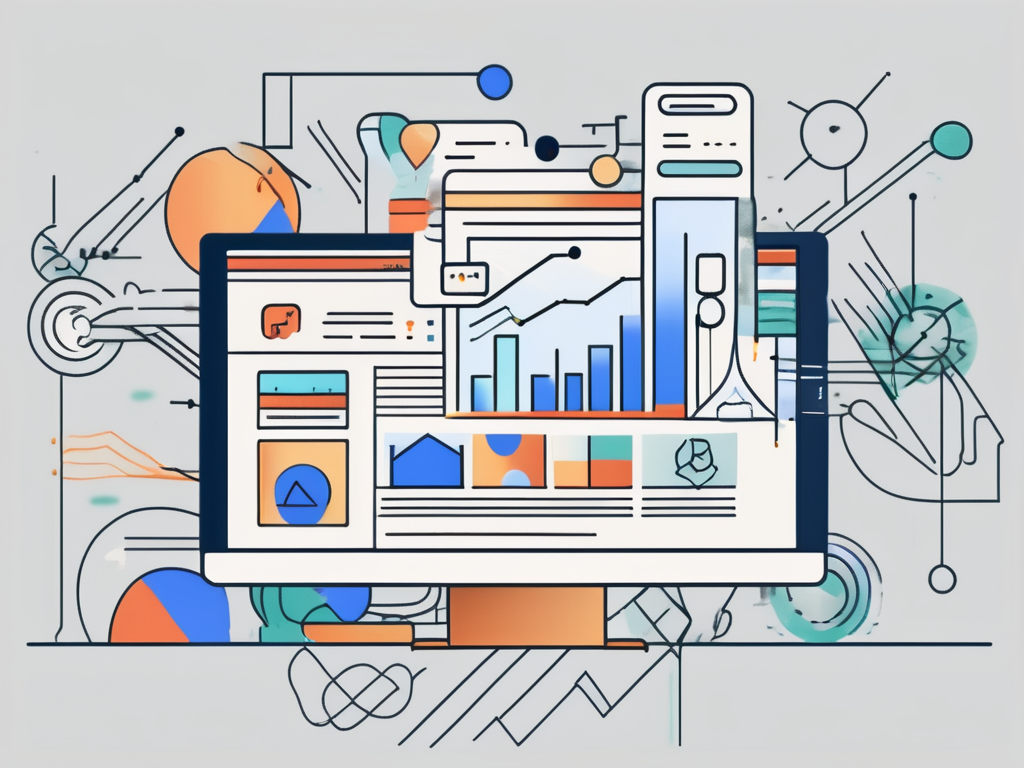
Google Tag Manager is a powerful tool that can help nonprofit organizations track and analyze the performance of their websites. In this comprehensive guide, we will walk you through the process of setting up and using Google Tag Manager, as well as explore advanced features that can benefit your nonprofit. Whether you are new to Google Tag Manager or looking to enhance your tracking and analytics capabilities, this guide will provide you with the knowledge and insights you need to optimize your nonprofit website.
Understanding Google Tag Manager
Before diving into the details of setting up and using Google Tag Manager, it’s essential to understand what it is and why nonprofits can benefit from using it.
Google Tag Manager is a free tool offered by Google that simplifies the process of adding and managing tracking codes, or tags, on your website. Instead of manually editing the code on each page of your site, you can use Google Tag Manager to deploy and manage tags easily. This saves time and provides greater flexibility when it comes to tracking and analyzing user behavior on your nonprofit website.
But how does Google Tag Manager actually work? When you implement Google Tag Manager on your website, you only need to add a single code snippet to your site’s header. This code snippet serves as a container for all the tags you want to deploy. Once the container code is in place, you can easily add, edit, or remove tags through the Google Tag Manager interface, without touching the code on your website.
Now, let’s explore why nonprofits specifically need Google Tag Manager. Nonprofits often rely on website analytics to measure the impact of their online campaigns, track donation conversions, and gather valuable insights about their audience. However, managing multiple tracking codes manually can be a daunting task, especially for organizations with limited resources.
Google Tag Manager streamlines the process of implementing and managing tracking codes, making it easier for nonprofits to collect and analyze data. With Google Tag Manager, you can quickly deploy tags for various analytics tools, such as Google Analytics, Facebook Pixel, or Twitter Ads, without the need for developer involvement. This empowers nonprofits to gain a comprehensive understanding of their website performance and make informed decisions to improve their online presence.
Setting Up Google Tag Manager for Your Nonprofit Website
Before you can start using Google Tag Manager, you’ll need to create an account and install the necessary code on your website. This section will guide you through the setup process step by step.
Creating a Google Tag Manager Account
The first step is to create a Google Tag Manager account. Simply go to the Google Tag Manager website and follow the prompts to set up your account. It’s important to note that Google Tag Manager is a free tool provided by Google, making it an excellent choice for nonprofit organizations looking to enhance their website tracking capabilities.
Once you’ve completed the registration process, you’ll be provided with a container code snippet that needs to be added to every page of your website. This container code acts as a central hub for all your tracking tags, allowing you to manage and deploy them without having to modify your website’s code directly.
Installing Google Tag Manager on Your Website
Installing Google Tag Manager on your nonprofit website is a straightforward process. Copy the container code snippet provided by Google Tag Manager and paste it onto every page of your site, just above the closing </body> tag. This ensures that the container code is loaded after the rest of your website’s content, optimizing the performance and compatibility of your tracking tags.
By placing the container code snippet at the end of your website’s code, you ensure that it doesn’t interfere with the loading of other essential elements, such as images or interactive features. This strategic placement allows your website to load smoothly and efficiently, providing a seamless user experience for your visitors.
Furthermore, Google Tag Manager offers a wide range of built-in tags and templates that can be easily customized to suit your nonprofit’s specific tracking needs. Whether you want to track website conversions, monitor user behavior, or integrate with other marketing tools, Google Tag Manager provides a user-friendly interface that simplifies the process.
Navigating the Google Tag Manager Interface
Once you have set up Google Tag Manager on your nonprofit website, it’s important to familiarize yourself with the interface before diving into the specifics of tracking and analytics. In this section, we will explore the key components of the Google Tag Manager interface.
Understanding the Dashboard
The dashboard is the central hub of Google Tag Manager, where you can access and manage all your containers, tags, triggers, and variables. It provides an overview of your account and allows you to quickly navigate to specific sections of your setup. The dashboard also provides insights into tag firing activity and any errors or warnings that may need attention.
Exploring the Workspace
The workspace is where you create and manage tags, triggers, and variables. It provides a user-friendly interface that allows you to build and customize your tracking setup. The workspace includes an easy-to-use drag-and-drop interface, making it simple to organize and manage your tracking configurations.
Within the workspace, you’ll find a wide range of options to enhance your tracking capabilities. For example, you can create custom variables to capture specific data points that are important to your nonprofit organization. These variables can be used to track things like donation amounts, event registrations, or user engagement metrics.
Furthermore, the workspace offers a variety of built-in templates for common tracking scenarios. These templates provide a starting point for setting up tags and triggers, saving you time and effort. Whether you need to track form submissions, outbound link clicks, or e-commerce transactions, the workspace has you covered.
Using Google Tag Manager for Tracking and Analytics
Now that you’re familiar with the Google Tag Manager interface, let’s dive into the core functionality of tracking and analytics. In this section, we will explore how to set up tracking tags and configure triggers and variables.
Setting Up Tracking Tags
Tracking tags are snippets of code that collect specific data about user interactions on your website. With Google Tag Manager, you can easily add and manage tracking tags without the need for manual code editing. Whether you want to track page views, button clicks, or form submissions, Google Tag Manager provides a simple way to deploy and manage your tracking tags.
Let’s say you have an e-commerce website and you want to track the number of times users add items to their shopping cart. With Google Tag Manager, you can set up a tracking tag that fires whenever a user clicks the “Add to Cart” button. This tag will collect data on the product being added, the quantity, and any other relevant information. By implementing this tracking tag, you can gain valuable insights into user behavior and optimize your website accordingly.
Configuring Triggers and Variables
Triggers and variables are essential components of your tracking setup. Triggers determine when tags fire, while variables capture and pass data to your tags. Google Tag Manager offers a range of pre-built triggers and variables, as well as the ability to create custom ones to suit your tracking needs.
Let’s take the example of a nonprofit organization that wants to track the number of donations made through their website. By configuring a trigger that fires whenever a user completes the donation form, you can ensure that the tracking tag captures the relevant data, such as the donation amount, donor information, and the campaign the donation is associated with. This data can then be used to analyze the success of different fundraising campaigns and make data-driven decisions to improve future efforts.
Additionally, Google Tag Manager allows you to create variables that dynamically capture data from your website. For example, you can create a variable that captures the current page URL, allowing you to track which pages on your website are generating the most engagement. By leveraging the power of triggers and variables, you can customize your tracking setup to gather the precise data you need to make informed decisions for your organization.
Advanced Google Tag Manager Features for Nonprofits
Once you have a solid foundation in using Google Tag Manager for tracking and analytics, it’s time to explore advanced features that can further enhance your nonprofit website’s performance. In this section, we will discuss event tracking for nonprofit activities and using Google Tag Manager in conjunction with Google Analytics.
Event Tracking for Nonprofit Activities
Nonprofit organizations often have specific events they want to track, such as volunteer sign-ups, donation button clicks, or event registrations. With Google Tag Manager, you can set up event tracking to monitor these activities and gain insights into their performance. By tracking events, you can measure the success of your nonprofit activities and make data-driven decisions to improve your outreach and engagement.
Using Google Tag Manager with Google Analytics
Google Analytics is a popular web analytics platform that provides valuable insights into website performance. By combining Google Tag Manager with Google Analytics, you can unlock even more powerful tracking and reporting capabilities. This integration allows you to track a wide range of metrics, set up goals, and gain a deeper understanding of how visitors interact with your nonprofit website.
By harnessing the advanced features of Google Tag Manager, nonprofits can gain a comprehensive understanding of their website performance, track key metrics, and make data-driven decisions to optimize their online presence. Whether you are just starting with Google Tag Manager or looking to enhance your current setup, this guide has provided you with the knowledge and tools you need to succeed.
Ready to take your nonprofit’s digital presence to the next level? BlueWing is here to help you harness the power of paid media and Google Ad Grants to amplify your impact. With our expertise and commitment to sustainable growth, we’ll manage your campaigns and keep you updated every step of the way. Contact us today to learn how we can outperform industry benchmarks and help your organization thrive.