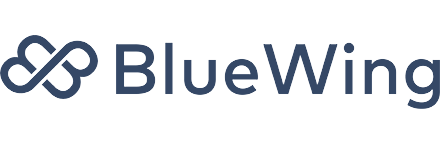Google Ad Grants: Avoid These 5 Common Mistakes

For nonprofits, Google’s Ad Grants program can be a game-changer. The premise is simple: Google gives $10,000 per month in free paid search advertising to nonprofit organizations that qualify. The organizations can use that ad budget to pursue their top-priority goals, from recruiting volunteers to driving donations.
Ad Grants is a great program. However, there are lots of strings attached. Google holds Ad Grants participants to a much higher standard in terms of best practices than they do the typical company that pays Google for search placements.
Currently, the BlueWing team is running Ad Grants accounts for four clients. We’ve also been auditing a number of other Ad Grants accounts in recent weeks. In doing so, we’ve noticed a number of the same mistakes across multiple organizations and ad sets. So we decided to break down the five most common errors we’re seeing—and how to fix them.
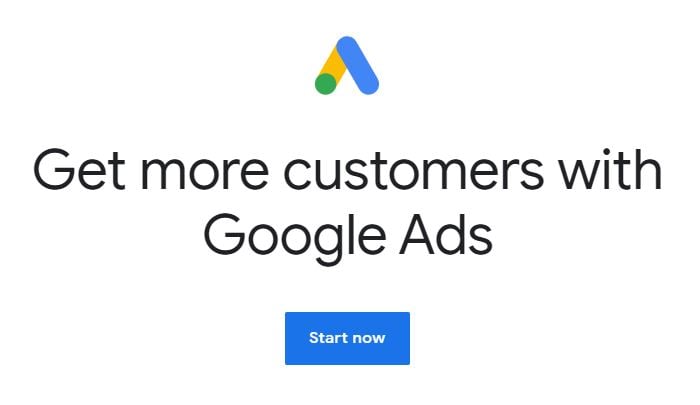 We strongly suggest reviewing these common mistakes, double-checking your Ad Grants account, and implementing any fixes immediately.
We strongly suggest reviewing these common mistakes, double-checking your Ad Grants account, and implementing any fixes immediately.
Avoid Broad Match Keywords
In our recent audits, we saw a number of nonprofits using broad match keywords in their Ad Grants accounts. We have had many calls with Google customer support where they highly recommended staying away from broad match keywords.
Take a look at your Ad Groups and navigate into the Keyword section (check out the video below if you need some guidance). You can identify broad match keywords in the list by looking for phrases with no brackets around them.
Instead of broad match keywords, your Ad Grant account should include a lot of exact match or phrase match keywords. In your list, any bracketed phrases indicate exact match keywords: you’re bidding exactly on the words in the bracket, and nothing else.
Phrase match keywords show up in your list within quotation marks: as long as the words in that phrase show up in a straight line together, your ads will show up for that search term. For example, if someone searches “nonprofit volunteering in New York” and you have “nonprofit volunteering” as one of your phrase match keywords, your ad would still apply to that person’s search.
To exercise tighter control over your ad placements and attract the most relevant traffic, take a look at the keywords in your Ad Grants account. Check for any broad match keywords in the list, and update them to exact match or phrase match keywords.
Running Just One Ad Per Ad Group
For Ad Grants accounts, Google actually requires that there be at least two ads running in every ad group. In other words, to maintain a successful Ad Grants account, the bare minimum for each ad group is two expanded text ads. (See video above for examples.)
Looking to step up from the bare minimum? Google also recommends that every ad group include a responsive search ad.
Responsive search ads are ones where you put in a bunch of headlines, a bunch of descriptions, and Google will pick the best combination based on what people are clicking on.
This is the ideal set up for Ad Grants: two expanded texts and one responsive search ad. Once those are running, you can cycle through the different expanded text ads to identify the winner and the loser. With that knowledge, you can pause the loser, add a new one based on the winner, etc.
To ensure that your account is running optimally, take a look at each of your ad groups. Make sure that there are at least two expanded text ads in each—and then add in a responsive search ad to elevate your campaign.
Missing Conversion Tracking
In many of the Ad Grants accounts that we’ve audited, a key piece of the puzzle is missing: conversion tracking. Any important action that you want people taking on your site is a “conversion” event: signing up for your newsletter, making a donation, or filling out a petition.
One of the benefits of Ad Grants is that you can see which of your ads prompted those conversion events, and then optimize all of your ads based on those results. But you can only do that if you have conversion tracking set up.
Your Ad Grant account includes directions for how to add conversion tracking. However, we recommend hiring an expert to ensure that you’re doing it the right way the first time—then you’ll be good to go from there.
Ultimately, you don’t want to use Ad Grants only to drive traffic. You want to use Ad Grants to drive donations, email acquisition, and action. And conversion tracking is the key.
Choosing the Wrong Bidding Type
Bidding is is an important element of Ad Grants account optimization, just like conversion tracking. Selecting a bidding type is how you tell Google your ultimate goal for the spend, which Google will use to optimize your ads.
When choosing a bidding type, you can say, “I want to optimize for clicks” or “I want to optimize for conversions.” You can say “I want to optimize for a target conversion rate” or, “I want to optimize for search impression share.” There are a number of options.
At the end of the day, for Ad Grants accounts, there are only two bidding types we recommend choosing. The first one is optimizing for clicks. This basically tells Google that you want to get as much traffic as possible for your spend.
This is a really good bidding option to choose at the beginning of your campaign, to get visitors coming in and starting to generate data.
The only other bidding option I recommend for some Ad Grants accounts is to optimize for conversions.
Due to a rule specific to Ad Grants accounts, you won’t be able to spend more than $2 per click. That’s typically not a problem, but in some highly competitive niches (think donations to children’s hospitals), your Ad Grants account will end up getting out-bid by competitors who are willing to pay more than $2 per click. However, when you choose the bidding option to optimize for conversations, that $2 per-click ceiling can actually be broken, allowing you to compete for more popular search terms.
Take a look at your account and see what bidding types you have selected. In general, we recommend that you start by optimizing for clicks. Then once you have traffic coming in, switch over to optimize for conversions. Any other bidding types—whether it’s impression share, conversion value, target, or CPA—you can ignore those for now.
Missing Automated Rules
To keep your Ad Grants account in compliance, Google requires that you set up two really important automated rules. Without these rules set up, you run the risk of having your account disabled, which is a nightmare because you never know when you’re going to get it back.
The first rule is that all keywords must have a 5% plus click-through rate. So when people see your ad, at least 5% of them need to be clicking on it. The other rule is that your keywords have to have a quality score of three or above. Any keyword left running for a while with a quality score of two or less could get your account deactivated.
What’s cool is that you can set up rules that will automatically pause keywords if they have less than a 5% click-through rate or a quality score of two or less. That way, you don’t have to worry about constantly checking.
Check your automated rules by going into Tools, then Settings, and then Rules. From there, you can set up specific rules both to keep your account in compliance and also to make your life easier. We walk you through how to set up automated rules in the video at the top of this page.
If you want to talk more about optimizing your Google Ad Grants account, shoot us an email: [email protected]. We hope this was helpful!